Howdy, Stranger!
It looks like you're new here. If you want to get involved, click one of these buttons!
Quick Links
having some computer troubles and need help
well my computer keeps shutting down on it's own. it would do it about once a week for a month. i called up best buy and tried to figure out what was wrong, the guy told me the computer might just be over heating since i was playing a game the first time it happened and it only has 1 fan inside. he told me to take the side panel off the tower until i was ready to put a new fan in.
i don't think this is the problem though because i have played games on the computer for hours with no problem, but sometimes it will shut off within a hour of turning it on. so if it's really a heat problem i don't see why it it would be fine after playing games but then have a problem when it isn't being used.
do any of you have an idea of what might be wrong? could it be a virus? i keep my PC clean and have virus, malware, ect. protection software. i really only know the basic specs, nothing in depth. here thay are,
Intel Core 2 Quad 2.50GH Q8300
8GB RAM ddr2
NVidia Geforce 9800GT 1024MB gddr3
400W PSU (idk the brand)
Windows 7 home premium 64-bit
that's all that i really know. the brand is Asus. if anybody could help me out that would be great.

Comments
That power supply may be on the cusp of being usable or not. Does the PSU fan stop working when it turns off? Is any of the power management options in the OS turned on? Can it be turned back on immediately and resume use?
the PSU is at the minimum requirements for the GFX card. i'm not sure if it stops whe it turns off, it makes a kind of clicking noise right before it turns off. i'm not sure i haven't done anything with the OS and yes i can turn it on immediently after it shuts down and continue w/e i was doing. it pretty much just goes on a sleep mode kind of thing.
400W POWERSUPPLY!!!!!!!!!
Alright upgrade the Power Supply, the Graphics card, the DVD Rom(s), HDD(s) Ram all use power. I'd bet it's going over its power usage and shutting down. Also go download Speedfan (it keeps tabs on your heat) . If none of that is it I would say buy some thermal paste and recoat your proc.
GG have a nice day.
EDIT: oh and is the heatsink latched onto the proc properly?
"Sometimes people say stuff they don''t mean, but more often then that they don''t say things they do mean"
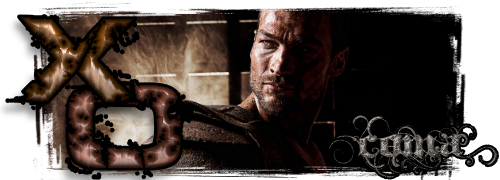
what is a heatsink and proc? lol.....
Oh eh the Processor, and the heatsink is a copper heat dissepating sink with a fan on top of it. If it's loose the processor could be getting too much eat and shut itself down. Usually theres a latch on the top and bottom of the processory area that the heatsink attaches too.
"Sometimes people say stuff they don''t mean, but more often then that they don''t say things they do mean"
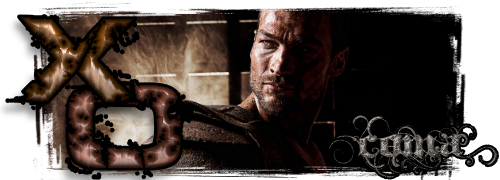
oh ok ya that little fan on the CPU. me and my dad were blowing the dust out of the tower and he took that fan out. (it was HIS idea and i told him not to) so he might not have put it back on right because he was having a hard time getting it in.....i'll check it out in a bit and see if it's a tight fit. the computer was doing this before that happened though.
To me, this sounds like something isn't making contact ot connected right. Open the side of your tower and make sure the heatsink is sitting exact also, follow every single cable in the pc (including the mainboard power cables) and make sure they are all plugged in tightly.
It could also be your power supply as it doesn't sound like it is branded and it is very important to have a branded decent size psu in a gaming machine so, I would consider replacing that even if it isn't the issue.
As others have pointed out, your power supply is at bare minimum which is not a good condition. They aren't very expensive, and fairly easy to replace, so that should be your first priority (and probably the root cause of your issue).
Clean out your case. Spend the couple of dollars for a can of compressed air (local office store should have them).
Next, if there are any empty spots for case fans, you should pick fans up and install them as well. Airflow is important in keeping your components cool...and if the case is stuck in a corner, or a bit buried (not a lot of open air around the case...which is common) then heat tends to build up. Fans are pretty cheap (even for the colored ones).
the heatsink looks like it's sitting exact. do you mean the cables in the tower or the cables comming out of it that you plug into the wall?
alright thanks for all the replies and help. i will get a new PSU and a fan or 2. what size PSU should i get? is there a certain brand that would be best? how do i know how many fans my computer can have? it's a pretty big tower so it should have room for at least 1 more.
i believe this is the exact same computer i have so you can take a look at it if you want.
http://reviews.cnet.com/desktops/asus-essentio-cg5270-bp003/4505-3118_7-33699688.html?tag=contentMain;contentBody;1r
A Solid 500w PSU should do the trick for you I like antec personally. Also if your dad removed the process or did he put fresh thermal paste on the processor? If not you should take the Processor Heat sink off clean the old stuff off and reapply thermal paste. Google how much thermal paste to put on if you put too much it will act as an insulator and make your processor hotter. Sounds like a PSU issue to me but i would download speedfan if you have XP or get one of the intel cpu monitor gadgets is you have vista or Win7 and watch the temperature of your processor.
If I read it right your father removed the fan from the CPU heatsink. Be sure it was replaced so that is pulls air through the heatsink and not blowing air into the heatsink.
I doubt the following is the cause buuuttt... just in case. A failing hard drive can start clicking. Along with other's suggestion I would suggest you run Windows' check disk utility. To do that, start Windows Explorer > open Computer > select the hard drive(Local Disk) > right click and select Properties > Tools Tab > Error checking section > Check now button > put a check mark in all boxes. It will tell you it will schedule a hard disk check upon restarting the PC. > Restart the PC and let it run.
You could also run the S.M.A.R.T. hard drive tests in the PC's BIOS if you know what that means.
we put it on exactly how we took it off. i have the side panel open and when i put my hand near the fan it blows air at my hand. so does that mean it's pulling the air through? i don't know how to tell which it's doing.
i have no idea what thermal paste is. we clipped it off, blew out the dust, and clipped it back on.
It's unlikely that a piece of malware (virus or otherwise) is causing your computer to shut down. I'd chalk it up to either PSU problems or overheating.
The good news is that you don't have to stab in the dark by taking off your side cover and pointing box fans into your case in the vain hope of diagnosing the problem. There is software which can precisely measure PSU output voltage and temperatures so you can figure out what the issue might be.
Speedfan can monitor your voltages and give a reasonable representation of your CPU temperature. GPUZ can monitor your GPU temp. Prime95 and 3Dmark 06 (or Vantage) can stress your hardware enough to test for a problem. Your CPU has a Tcase max of 71.4C I'd say that if Prime95 is getting you past the mid 60s that's probably your issue there. Your CPU can probably handle temps, long-term, in the 80s without an issue, but I don't believe an actual reboot is triggered unless that hits a rather staggering 125C (though the card will likely destabilize and crash long before then). As for voltages, I don't know the exact point at which components stop operating correctly due to undervoltage (it's just not an experiment I've ever wanted to run with me stuff), but I did once have a defective power supply, and had the 12v rail dropping down as low as 10.5v or so without causing any crashes, so I imagine the system will physically stay running so long as you stay within ~80-85% of what a given rail is supposed to deliver, regardless of whether it's healthy for the long-term operation of the components.
Just stress test and see what happens.
Another, simpler approach to take first is to see if the Windows Event Viewer can help. Just type "event viewer" into the start menu's search box. Right Click on "Ever Viewer (Local)" -on the left- and hit "Create Custom View". You can the Event Levels Critical and Error. Below that, you can select "Windows Logs" from the drop-down, hit okay, and then see what of interest comes up (the events 1001 and 41 correspond to bugchecks and unexpected shutdowns respectively if you want to search that selectively).
Well there you go; that sounds like your problem. Thermal paste/grease is a medium which helps transfer heat from the CPU to the heat sink. Without it, your CPU will overheat under load.
Buy a $6 tube of Arctic Silver 5 or IC Diamond or something else decent, follow the application instructions, and you'll be all set.
Yes, it's on correctly. If you did not remove the heatsink (only the fan) from the CPU then all the talk about thermal paste can be ignored. If the heatsink (the radiator looking thing) was removed from the CPU then the you must pay attention to it.
ok well i'll get a new PSU and a fan. that seems to be the problem. i'm doing the error check now so once it's done i'll get speedfan.
thanks for the help everybody.
If you're trying to pull 200 W out of your case with just one fan, then of course that's going to overheat unless it's something like a huge 200 mm fan.
If you removed the fan from the processor heatsink, then that will make it overheat quite a lot faster and you'd best hope you haven't fried it. Passively cooling a processor requires either a very low power part (e.g., Atom) or else a huge aftermarket heatsink and a ton of case fans. You presumably have none of those.
Find out what power supply you have. Give the exact brand name and model. Open up the case and read the label if you have to. If it's a good quality 400 W power supply, you're fine, and it's just an overheating problem. If it's a bad quality "400 W" power supply of the sort that will explode if you try to draw 300 W from it, then it needs to be replaced immediately by a good quality power supply rated at around 400-500 W. Don't read too much into nominal wattages; there are "800 W" power supplies that I wouldn't trust to power a nettop.
Also find out what case you have. See how many holes there are where you could add additional case fans. If there's room to add a couple more case fans, then you could probably do that and be all right.
Software programs that measure voltages tend to be wrong by enough to not be useful. You really need hardware to measure voltages if you want to do it properly. And you need hardware to measure voltages while pulling arbitrary loads from the power supply. A handful of review sites have that, but it's way out of the budget of an ordinary user.
If you cant find the thermal pastes mentioned earlier in this post, the brand sold at BestBuy isn't bad.
DO NOT RUN YOUR PC AT ALL UNTIL YOU GET SOME THERMAL PASTE ON THAT PROCESSOR.
read the instruction, it takes only a tiny amount spread correctly, of the band from best buy, some other brands just need a small dab in the center and spread well just from the pressure in the heatsink and fan.
If indeed just the fan was removed and not the heatsink, then no problem, however. you mentioned, that he unclipped them.
Ive have not yet seen stock heatsink and fans that unclip from one another, there may be some, I am still learning.
The ones I have seen, the fan screws to the heatsink and both are clipped in together, and when unclipping they come off together. Or, they are screwed to the motherboard and uncrewing them removes them together.
I have seen after market ones , tho, which have fans that can be removed from the heatsink without the heatsink being removed.
If Im off base here, please allow me to appologize, I saw the part about unclipping that you posted, and my heart actually stopped. better safe than sorry.
after getting the processor fan and heatsink sorted out, then you may find your still dealing with your other, original issue, perhaps not, it could've been dust in the graphics card, or the heatsink, causing overheating.
I even ran into similar problems with a sub standard power supply, once.
Also ran into the same thing, in a house that was wired poorly, and the voltage was constantly going very low. Ive even seen too many things plugged into one outlet causing too large a drain on the electrical panel cause something similar, yet in that case the breaker to that plug actually tripped on some of the occasions, but not every occasion.
I beleive that windows 7 would actually protect you from most house current problems( as far as hurting your system goes), except low voltage, others here could tell you better, I dont know software well at all , yet.
Low voltage can be most easily addressed by using a personal power supply with battery back-up. I doubt this is you problem. Sounds like heat. but a (PPS) personal power supply is a good idea, almost all homes suffer some low voltage, even, and in some cases, especially , new homes. It's often a problem with the power grid the home is on , and nothing wrong with the homes wiring. New homes are built on grids which are constantly taking sudden loads as the area is being built up, which stablizes as the area fills up with houses.
I know TMI. Blow it all out, and put on that paste, and see what you have then.
Windows 7 can't do anything about improper voltages. Bad voltages are a hardware problem and can't be fixed in software. An uninterruptible power supply can fix low voltages just fine. A good power supply can take input voltages as low as 90-100 V and work just fine, though it's really a lot better if you can feed it a stable 120 V. (Well, 60 Hz sinusoidal with an RMS of 120 V.) Drawing more power from the wall tends to decrease the voltage.
If you removed the heatsink from the processor, then you may need to redo thermal paste. If you only removed the fan and put it back, then the thermal paste should be fine.
what he needs is a good monitoring temp tool first since its the easiest step you mobo should have one and you can download nvidias monitoring tool.
the mobo monitoring tool should also have a voltage monitoring tool
but since you removed the heatsink and didn't replace the thermal paste thats most likely the culprit
To those discussing thermal compound and taking your dad taking off the CPU heat sink. If your dad removed the CPU heatsink and then blew the CPU heasink FAN and HEATSINK off with compressed air and/or blew out any components with compressed air while the CPU heatsink was off, the heatsink compound will be contaminated and must be replaced.
You said the probelm started before the heatsink was removed and did not explain why the heatsink was removed.
Also, I do not know what kind of heatsink you have, one that came with the CPU or one that is aftermarket [purchased seperately].
Power supplies are a cause for many cases of overheating, but not the only reason. A weak or defective power supply should be replaced, period. In addition to overheating, a bad power supply can actually damage many components within a computer.
However, you must understand that overheating can be caused by factors other than the power supply.
While software programs are not the best to check for overheating, they are much better than nothing.
Download, install, and run HWMonitor.
http://www.cpuid.com/downloads/hwmonitor/1.16-setup.exe
Post back with temperatures.
Intel Core i7 7700K, MB is Gigabyte Z270X-UD5
SSD x2, 4TB WD Black HHD, 32GB RAM, MSI GTX 980 Ti Lightning LE video card