Howdy, Stranger!
It looks like you're new here. If you want to get involved, click one of these buttons!
Quick Links
Wont Install
in Guild Wars
I just bought the game today.
I put the disc in but nothing happens. So I try to run the "setup.exe" file on explorer, but then it says "insert disc" as if the disc isn't there. Any help on how to resolve this? [I use Vista]

Comments
This may seem obvious but you never know...
1) Do other disks work in the drive?
2) Is the disk scratched/is it dirty? If so, have it buffed or clean it lol
3) Try leaving the disk in overnight and seeing if it eventually reads. Sometimes disks just take an age to read.
Ok, first off you need the client to play Guild Wars, so lets clear up all the issues people have with it and getting started:

 )
)

 thats still on the desktop to start up the client and get into the game.
thats still on the desktop to start up the client and get into the game.





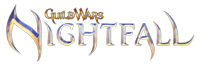
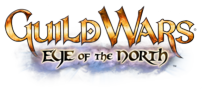











 +
+ 






 +
+ 

1, installing the client
Ok, first off, don't install from the disk, its a pain in the butt! Instead, grab it here:
K, when thats downloaded, install from that file
When its installed, you should have an icon on the desktop, right click on this and make a copy, then right click on the desktop and click paste. This will then create a second Guild Wars icon.
Once you have the second icon, right click on it and rename the icon to "Guild Wars Image" or similar (as your going to hide this icon later anyway, it doesn't matter what you call it).
Right click on your Guild Wars shortcut and select 'Properties'.
In the 'Target Area' field you will see the location of your Guild Wars executable file:
"C:Program FilesGuild WarsGw.exe"
Write the desired command line arguments after the quote marks (as I've done in the image above):
"C:Program FilesGuild WarsGw.exe" -image
Click apply, then click ok, then double click the icon to start it and the client will start and find and download all relevant and up to date game files and decompress them, this makes the game so much faster and saves people waiting whilst you load an area that you haven't been to before
Now, whilst this is doing its thing, move the icon you just made into the Startup section in your start menu (click All Programs and goto "Startup", right click on it and click explore to open a file window) by clicking and dragging into the file window. This will now make the installer check for updates whenever you start up your PC, meaning your always up to date and if you watch your start up, you also see if there has been an update so you can go and see whats been changed (if your as anal as me that is
Now, the imaging can take anywhere between an hour to 5/6 hours depending on your connection, time of day and timezone (for the server it will connect to), so whilst your doing this, go and have a good read through of the official Guild Wars Wiki to get to know the game better
2, Getting the game up and running
Ok, once you've done the full image, now you need to get into it
Double click on the Guild Wars icon
you'll then see the log in screen:
now before you log in, press F11 to bring up the options menu and change the game options to how you want them (screen resolution, graphics and sound options, etc!)
Ok, to log in, enter the email address you made your account with, this is your log in and can never be changed, you can change the email address on the account at any time by pressing the Edit Account button at the bottom, aswell as add extra game key codes, change your personal details and also your password, but your original email address will always be your log in, so make sure you don't forget it!
ok, enter your log in and password for your account and you'll be taken to the character select screen:
on here, you can either start a new character or select a character your already playing, but this tutorial is for new players, so we'll go by you not having a character...
next click one of the free character spaces and you'll be taken to the chapter selection:
here just select the chapter you want to make your character in. for more details, click on the links below:
*Remember, there is no character creation in Guild Wars: eye of the North, but info is added here for general information*
Now you'll be in the profession selection screen:
Propecies = 6 core professions
Factions = 6 core professions + Assasin and Ritualist
Nightfall = 6 core professions + Dervish and Paragon
You cannot make an Assasin, Ritualist, Dervish or Paragon from the Prophecies character creation. Plus, you can only make these four from their respective chapters creations ('Sin and Rit from Factions, Derv and para from nightfall)
Once you have made your character and named them, you are good to go and enjoy the game
I installed it with no problem and i have vista o.O
and, have you activated "AUTORUN"?